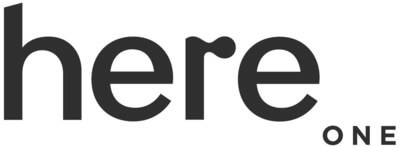Table of Contents
PS5 doesn’t allow unlicensed devices to pair with. As a result, you will find it hard to enjoy music while playing on your PlayStation. So, how to connect wireless headphones to PS5?
There are four ways for you to pair the two gadgets: via Bluetooth adapter, transmitter, PULSE 3D Bluetooth headset, and cable.
This article will show you detailed instructions for each method.
Follow our sharing in this article!
How To Connect Wireless Headphones To PS5?
A wireless pair of headphones can’t connect to the PS5 itself. You can use a tool like a Bluetooth adapter or transmitter, a supported headset, and a cable.
Each tool functions differently, so the method of using it also differs. Let’s check the guides below to see how they work.
Option 1: Bluetooth adapter
Connecting your Bluetooth headphones to the PS5 is a breeze with a USB adapter. Here is how to do it:
- Insert the adapter into the USB slot on your PS5.
- Turn on your headphones.
- Access “Settings” and choose “Devices.”
- Click on “Audio devices.”
- Go for “Output device” and tap on your USB headset.
- Make sure that the volume is on.
- Pick “Audio” under “Output to the headset.”
- Now, you have successfully paired your headphones to the PS5. You can test by launching a game.

A USB adapter can sync your device with the console
Option 2: PULSE 3D Bluetooth headset
PULSE 3D is Sony’s authorized cordless earpiece, which supports PS5 functionality. This accessory has excellent audio quality and is also quite comfy to use.
If your Bluetooth device comes with this Sony support, you can link your wireless earbuds directly with the PS5. Even if the manufacturer hasn’t provided any information, it’s not a bad idea to give the pairing a try.
The instructions are as follows:
- To set up the hookup, set your Bluetooth device in pairing mode.
- Go for “Settings” -> “Devices” -> “Bluetooth Devices” on your PS5.
- Choose the name of the headphone you’d want to sync.
- Make sure the volume is working properly.
- Play a game to check the audio output whether the connection is functional.
Option 3: Cable
This option is not really a wireless pairing, but it still can help. You will use the audio wire that comes with your headset instead of employing the radio connection.
The pairing process includes these steps:
- Insert the cable into your PS5 and headphones.
- Turn on the headset.
- Go to the “Settings” on your PS5 and choose “Devices” -> “Bluetooth Devices.”
- Choose the name of your headphones in the drop-down menu.
- Open “Audio Devices.”
- Tap “Output Device” and choose the headset paired with the controller.
- Check the volume.
- Tap “Output to headphones” -> “Audio.”
- Check the audio output on your headphone.
Option 4: Bluetooth transmitter
You may quickly and conveniently pair your Bluetooth headset to the PS5 using this approach. Try out these steps:
- Connect the Bluetooth transmitter to the USB port on the PS5.
- Activate the radio transmitter.
- Establish a link between the headset and the transmitter.
- Go to “Settings” -> “Devices” -> “Audio Devices” on your PS5.
- Select the right device under “Input device” and “Output Device.”
- Check the volume.
- Select “Audio” under “Output to headphones.”
- Check the sound quality.

A Bluetooth transmitter makes the task a breeze
Can You Connect Airpods To The PS5?
Airpods and Airpods Max are compatible with the PS5, just like they are on the PS4.
Pairing your Airpods to the PS5 follows the same steps as syncing the Airpods to your computer. You’ll need to have a lightning dongle to attach the Airpods via the USB port.
Instead, a Bluetooth adaptor may help convert your Airpods into a Bluetooth device.
Connecting AirPods to PS5 follows the same steps as pairing a Bluetooth headphone. You simply insert the adapter into one of your PS5’s USB ports, and that’s all.

AirPods are compatible with PS5
What If You Can’t Hear The Audio?
After connecting your devices, you may experience sound problems. There are two cases you can expect:
Headset issue
Your headphones malfunction so that you can’t hear any sound. Sometimes, the sound can extract from one earbud.
You can test this issue by connecting your headphones to other devices to see if they can work. If the problem arises due to the headset, you need to replace or repair them.
Volume setting
If your headphones can work correctly on other devices, you can blame the volume setting for muting the sound.
To adjust the setting, go to “Settings” and choose “Sound” -> “Audio Output.”
See more:
- How to connect wireless headphones to TV?
- How To Pair Taotronics Bluetooth Headphones?
- Why Do My Headphones Sound Muffled
Final Words
We have shared with you a complete guide to pairing your headset to the PlayStation 5. There are four ways to accomplish your goal. If one can’t work, please try another.
If you have any trouble with the connection, please feel free to ask. Hopefully, you will find this article helpful. Thank you for reading!